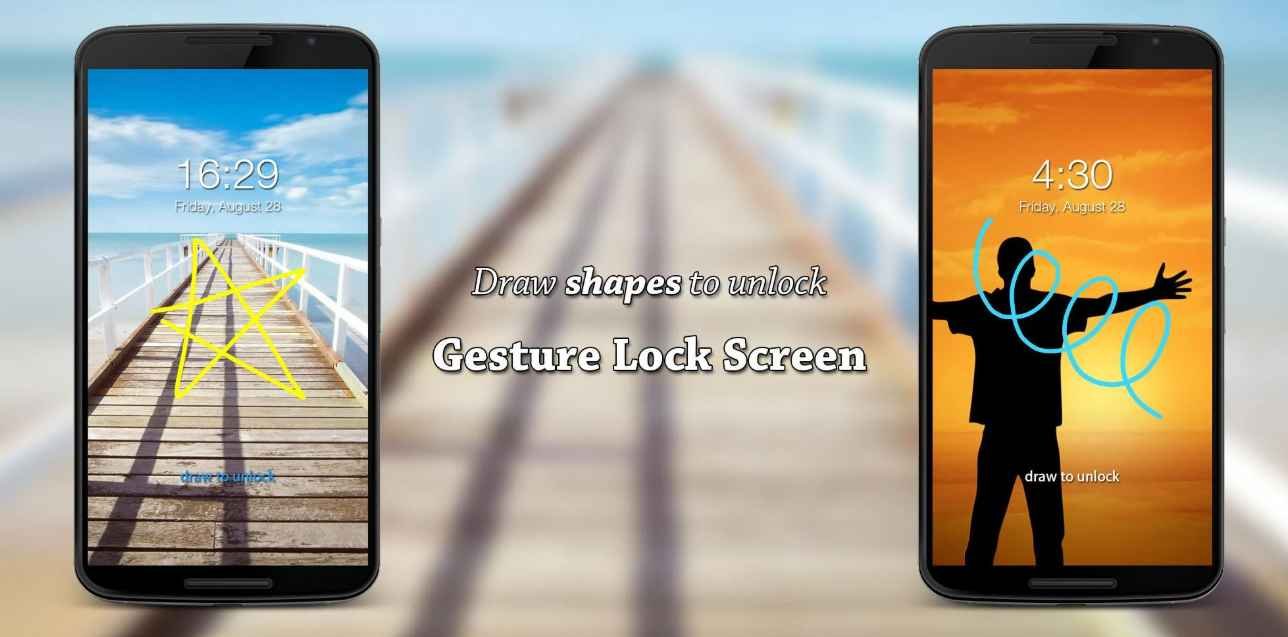| How To Set Signature Lock In Android Device | Setting up a signature lock on an Android device can enhance security and add a personal touch. Whether you’re looking for a unique way to lock your phone or just want something more creative than a traditional PIN, signature locks are a great choice. In this article, we’ll walk you through everything you need to know. |
| What is a Signature Lock? | A signature lock allows you to unlock your Android device by drawing a pre-set signature on the screen. It’s an innovative alternative to PINs or patterns, providing both security and personalization. |
| Why Use a Signature Lock on Your Android Device? | Signature locks combine convenience with security. Unlike numerical codes, which can be guessed, or patterns that leave smudges, a signature lock is unique to your handwriting. Plus, it’s fun and distinct! |
| Devices Supporting Signature Lock | Not all Android devices come with a built-in signature lock feature. Typically, you’ll find this option on some Samsung, LG, and other custom ROM-based devices. Alternatively, you can use third-party apps to achieve similar functionality. |
| Setting Up a Signature Lock on Android | Setting up a signature lock is a straightforward process, whether you’re using the built-in settings or a third-party app. Let’s explore both methods. |
| Method 1: Using In-Built Settings | 1. Open the ‘Settings’ app on your Android device. 2. Go to ‘Security’ or ‘Lock Screen & Security.’ 3. Select ‘Screen Lock Type.’ 4. Choose ‘Signature Lock’ from the list. 5. Follow the prompts to draw and confirm your signature. |
| Method 2: Using Third-Party Apps | Some devices may not support signature locks by default. In that case, consider apps like ‘Signature Lock Screen’ or ‘Gesture Lock Screen.’ Simply download from the Google Play Store, set up your signature, and enable the lock. |
| Customizing Your Signature Lock | You can customize your signature lock by changing the stroke color, thickness, or background image. This adds a personal touch while ensuring the lock screen matches your style. |
| Troubleshooting Signature Lock Issues | If your device doesn’t recognize your signature, try drawing it more slowly or with consistent pressure. In case you forget the signature, most apps or settings offer backup options, like PIN or password. |
| Best Practices for Using Signature Locks | Keep your signature simple yet unique. Avoid overly complex or easily guessable shapes. Update your lock screen regularly to ensure security. Backup your signature in case you forget it. |
| Pros and Cons of Signature Locks | Pros: Unique, fun, personalized, hard to guess. Cons: May not be as secure as biometric locks, prone to inconsistencies. |
| Alternative Lock Methods for Android | If a signature lock doesn’t fit your needs, consider alternatives like PINs, patterns, passwords, or biometric options like fingerprint or face unlock. Each method has its pros and cons, depending on your preference for security and convenience. |
| Conclusion | Setting a signature lock on your Android device offers a blend of creativity and security. While it might not be as secure as biometric locks, it’s a great way to personalize your device. Choose the method that suits your phone and preferences best. |
Conclusion
Setting a signature lock on your Android device offers a blend of creativity and security. While it might not be as secure as biometric locks, it’s a great way to personalize your device. Choose the method that suits your phone and preferences best.