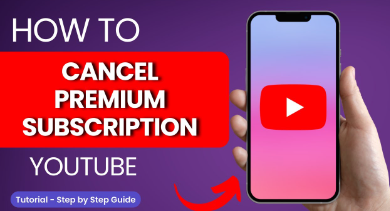How to Cancel YouTube Premium: YouTube Premium offers users an enhanced viewing experience with features like ad-free videos, offline downloads, and background play. However, there may come a time when you want to cancel your subscription for various reasons. Whether it’s due to budget constraints or simply a change in preference, cancelling YouTube Premium is a straightforward process. In this guide, we’ll walk you through the steps to cancel your YouTube Premium subscription hassle-free.
Step 1: Accessing YouTube Premium Settings
To begin the cancellation process, you’ll first need to access your YouTube Premium settings. Whether you’re using the YouTube app on your mobile device or accessing it through a web browser, the steps are relatively similar. Start by logging into your YouTube account using your credentials. Once logged in, navigate to the settings menu, typically located in the top-right corner of the screen.
Step 2: Finding the Subscription Option
Within the settings menu, look for the option labeled “Premium” or “Paid Memberships.” Click on this option to access your YouTube Premium subscription settings. Here, you’ll find details about your current subscription, including the renewal date and payment method.
Step 3: Cancelling YouTube Premium
To cancel your YouTube Premium subscription, locate the option that allows you to manage your subscription. This is typically labeled as “Manage Membership” or “Cancel Subscription.” Click on this option to proceed with the cancellation process.
Step 4: Confirming the Cancellation
After clicking on the cancel subscription option, you may be prompted to confirm your decision. YouTube may offer alternative solutions or incentives to keep you subscribed. However, if you’re sure about cancelling, proceed with confirming the cancellation.
Step 5: Reviewing the Cancellation
Once the cancellation process is complete, take a moment to review the details. Ensure that your subscription has been successfully cancelled and that you won’t be charged for the next billing cycle. It’s also a good idea to check for any prorated charges or refunds that may apply.
Additional Considerations
Before cancelling your YouTube Premium subscription, consider any alternative services that may offer similar features. Additionally, be aware of any refund policies or prorated charges that may apply to your cancellation.
Conclusion
Cancelling your YouTube Premium subscription is a simple process that can be done in just a few steps. By following the guide outlined above, you can easily cancel your subscription and revert to the standard YouTube experience. Whether it’s due to budget constraints or a change in preference, knowing how to cancel YouTube Premium gives you the flexibility to tailor your viewing experience to your needs.